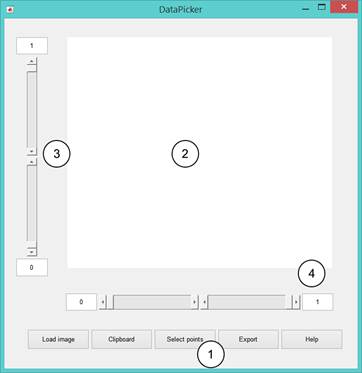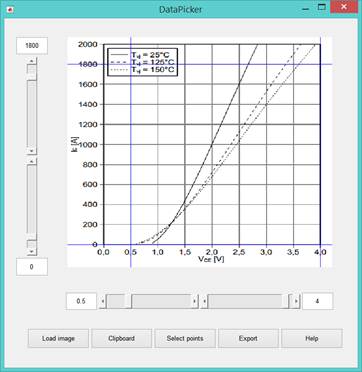|
DataPicker help This tool makes easier to take data from a datasheet and create a curve for the optimization tool. The application looks like this:
1. You can load an image or copy it from the clipboard with the first two buttons. The third lets you select the points and the fourth exports them in a format that can be read by Parameter Optimizer. The fourth is this help. 2. Once an image has been loaded it will appear here. 3. You can control the y-axis data specifying the position and value of two points on the y-axis. 4. The same is done in the x-axis. How to get dataStart by loading an image of the curve you want to get the data from. Alternatively you can use an image in your clipboard. You can use “Snipping Tool” that comes with Windows to copy the curve into your clipboard and then press the Clipboard button. After the image has been loaded use the sliders to put two points in the x-axis and two in the y-axis. Then you specify which value represents each points. For example for the following image this could be done:
You can see how the values of the 4 lines representing each point are written in the textfields. After all this is done you can record the data you want by pressing the select points button. Start clicking in the points of the curve to record and finish by pressing ENTER. For example the result for the curve of 25 degrees could be:
Finally you can save the data by pressing the export button. It will be saved in a .txt file with the first column being the x-values and the second the y-values. |