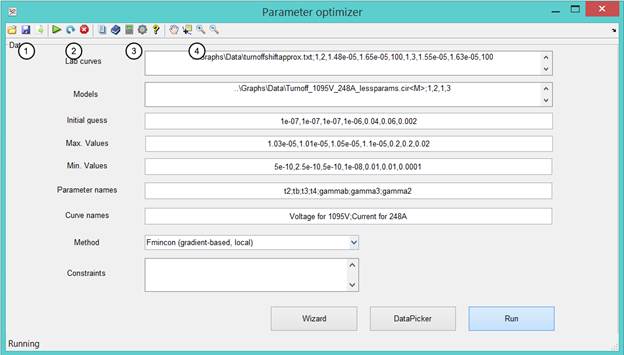|
Parameter Optimizer help This tool lets you optimize the parameters of a system modeled in Pspice or Simulink. The application looks like this:
Data
In this tab you specify the configuration of the optimization. You must input all the fields. To input them easier a separate tool has been made that you can access by pressing the “DataPicker” button in this tab. Please go to its help page for more information on how to use it. After you specify all the data you can run the simulation by pressing run and stop it with the stop red button. ConvergenceIn this tab you can see the evolution of the parameters and error. It tracks every function evaluation so you can see how the algorithm works. Because of this, the number of actual iterations is closer to N/num_params. ResultsThis tab shows the experimental data graphs compared with the ones from the model. It shows the experimental curves in blue. In red it’s the initial guess using the initial parameters. On black and dashed it’s the current model curves with the parameters that are being used. SettingsHere you must specify the location of the psp_cmd.exe location that is located in the directory where Pspice is installed. Usually it’s D:\Cadence\SPB_16.3\tools\pspice\psp_cmd.exe. You can also choose whether or not you want the graphs to update in each function evaluation. Because the simulations are typically slow this option may be left on without affecting performance. Lastly you can specify if you want to see a grid in the graphs. HelpGives access to this document. |